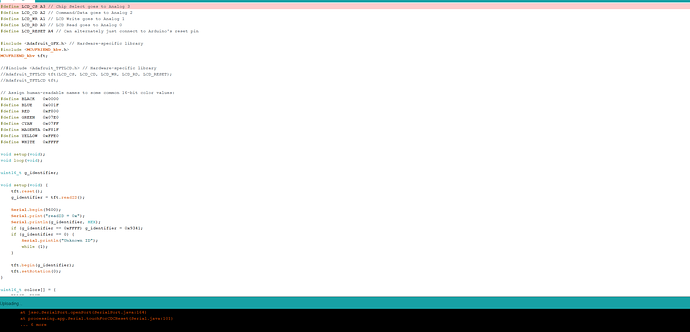Moroever, I plug in the shield with the corresponding PCB, for example, reset with reset, 3.3V with 3.3V, and so on?
I did that and used the Glue_Demo_480x230 and gave an error of sketch too big.
This is the code
// UTFT_Demo_480x320
// Copyright (C)2015 Rinky-Dink Electronics, Henning Karlsen. All right reserved
// web: http://www.RinkyDinkElectronics.com/
//
// This program is a demo of how to use most of the functions
// of the library with a supported display modules.
//
// This demo was made for modules with a screen resolution
// of 480x320 pixels.
//
// This program requires the UTFT library.
//
//################################################
// GLUE class that implements the UTFT API
// replace UTFT include and constructor statements
// remove UTFT font declaration e.g. SmallFont
//################################################
#include <UTFTGLUE.h> //use GLUE class and constructor
UTFTGLUE myGLCD(0,A2,A1,A3,A4,A0); //all dummy args
// Declare which fonts we will be using
//extern uint8_t SmallFont[]; //GLUE defines as GFXFont ref
// Set the pins to the correct ones for your development shield
// ------------------------------------------------------------
// Arduino Uno / 2009:
// -------------------
// Standard Arduino Uno/2009 shield : ,A5,A4,A3,A2
// DisplayModule Arduino Uno TFT shield : ,A5,A4,A3,A2
//
// Arduino Mega:
// -------------------
// Standard Arduino Mega/Due shield : ,38,39,40,41
// CTE TFT LCD/SD Shield for Arduino Mega : ,38,39,40,41
//
// Remember to change the model parameter to suit your display module!
//UTFT myGLCD(CTE32HR,38,39,40,41);
void setup()
{
randomSeed(analogRead(0));
// Setup the LCD
myGLCD.InitLCD();
myGLCD.setFont(SmallFont);
}
void loop()
{
int buf[478];
int x, x2;
int y, y2;
int r;
// Clear the screen and draw the frame
myGLCD.clrScr();
myGLCD.setColor(255, 0, 0);
myGLCD.fillRect(0, 0, 479, 13);
myGLCD.setColor(64, 64, 64);
myGLCD.fillRect(0, 306, 479, 319);
myGLCD.setColor(255, 255, 255);
myGLCD.setBackColor(255, 0, 0);
myGLCD.print("* Universal Color TFT Display Library *", CENTER, 1);
myGLCD.setBackColor(64, 64, 64);
myGLCD.setColor(255,255,0);
myGLCD.print("http://www.RinkyDinkElectronics.com/", CENTER, 307);
myGLCD.setColor(0, 0, 255);
myGLCD.drawRect(0, 14, 479, 305);
// Draw crosshairs
myGLCD.setColor(0, 0, 255);
myGLCD.setBackColor(0, 0, 0);
myGLCD.drawLine(239, 15, 239, 304);
myGLCD.drawLine(1, 159, 478, 159);
for (int i=9; i<470; i+=10)
myGLCD.drawLine(i, 157, i, 161);
for (int i=19; i<220; i+=10)
myGLCD.drawLine(237, i, 241, i);
// Draw sin-, cos- and tan-lines
myGLCD.setColor(0,255,255);
myGLCD.print("Sin", 5, 15);
for (int i=1; i<478; i++)
{
myGLCD.drawPixel(i,159+(sin(((i*1.13)*3.14)/180)*95));
}
myGLCD.setColor(255,0,0);
myGLCD.print("Cos", 5, 27);
for (int i=1; i<478; i++)
{
myGLCD.drawPixel(i,159+(cos(((i*1.13)*3.14)/180)*95));
}
myGLCD.setColor(255,255,0);
myGLCD.print("Tan", 5, 39);
for (int i=1; i<478; i++)
{
myGLCD.drawPixel(i,159+(tan(((i*1.13)*3.14)/180)));
}
delay(2000);
myGLCD.setColor(0,0,0);
myGLCD.fillRect(1,15,478,304);
myGLCD.setColor(0, 0, 255);
myGLCD.setBackColor(0, 0, 0);
myGLCD.drawLine(239, 15, 239, 304);
myGLCD.drawLine(1, 159, 478, 159);
// Draw a moving sinewave
x=1;
for (int i=1; i<(47815); i++)
{
x++;
if (x==479)
x=1;
if (i>479)
{
if ((x==239)||(buf[x-1]==159))
myGLCD.setColor(0,0,255);
else
myGLCD.setColor(0,0,0);
myGLCD.drawPixel(x,buf[x-1]);
}
myGLCD.setColor(0,255,255);
y=159+(sin(((i0.7)3.14)/180)(90-(i / 100)));
myGLCD.drawPixel(x,y);
buf[x-1]=y;
}
delay(2000);
myGLCD.setColor(0,0,0);
myGLCD.fillRect(1,15,478,304);
// Draw some filled rectangles
for (int i=1; i<6; i++)
{
switch (i)
{
case 1:
myGLCD.setColor(255,0,255);
break;
case 2:
myGLCD.setColor(255,0,0);
break;
case 3:
myGLCD.setColor(0,255,0);
break;
case 4:
myGLCD.setColor(0,0,255);
break;
case 5:
myGLCD.setColor(255,255,0);
break;
}
myGLCD.fillRect(150+(i20), 70+(i20), 210+(i20), 130+(i20));
}
delay(2000);
myGLCD.setColor(0,0,0);
myGLCD.fillRect(1,15,478,304);
// Draw some filled, rounded rectangles
for (int i=1; i<6; i++)
{
switch (i)
{
case 1:
myGLCD.setColor(255,0,255);
break;
case 2:
myGLCD.setColor(255,0,0);
break;
case 3:
myGLCD.setColor(0,255,0);
break;
case 4:
myGLCD.setColor(0,0,255);
break;
case 5:
myGLCD.setColor(255,255,0);
break;
}
myGLCD.fillRoundRect(270-(i20), 70+(i20), 330-(i20), 130+(i20));
}
delay(2000);
myGLCD.setColor(0,0,0);
myGLCD.fillRect(1,15,478,304);
// Draw some filled circles
for (int i=1; i<6; i++)
{
switch (i)
{
case 1:
myGLCD.setColor(255,0,255);
break;
case 2:
myGLCD.setColor(255,0,0);
break;
case 3:
myGLCD.setColor(0,255,0);
break;
case 4:
myGLCD.setColor(0,0,255);
break;
case 5:
myGLCD.setColor(255,255,0);
break;
}
myGLCD.fillCircle(180+(i20),100+(i20), 30);
}
delay(2000);
myGLCD.setColor(0,0,0);
myGLCD.fillRect(1,15,478,304);
// Draw some lines in a pattern
myGLCD.setColor (255,0,0);
for (int i=15; i<304; i+=5)
{
myGLCD.drawLine(1, i, (i1.6)-10, 304);
}
myGLCD.setColor (255,0,0);
for (int i=304; i>15; i-=5)
{
myGLCD.drawLine(478, i, (i1.6)-11, 15);
}
myGLCD.setColor (0,255,255);
for (int i=304; i>15; i-=5)
{
myGLCD.drawLine(1, i, 491-(i1.6), 15);
}
myGLCD.setColor (0,255,255);
for (int i=15; i<304; i+=5)
{
myGLCD.drawLine(478, i, 490-(i1.6), 304);
}
delay(2000);
myGLCD.setColor(0,0,0);
myGLCD.fillRect(1,15,478,304);
// Draw some random circles
for (int i=0; i<100; i++)
{
myGLCD.setColor(random(255), random(255), random(255));
x=32+random(416);
y=45+random(226);
r=random(30);
myGLCD.drawCircle(x, y, r);
}
delay(2000);
myGLCD.setColor(0,0,0);
myGLCD.fillRect(1,15,478,304);
// Draw some random rectangles
for (int i=0; i<100; i++)
{
myGLCD.setColor(random(255), random(255), random(255));
x=2+random(476);
y=16+random(289);
x2=2+random(476);
y2=16+random(289);
myGLCD.drawRect(x, y, x2, y2);
}
delay(2000);
myGLCD.setColor(0,0,0);
myGLCD.fillRect(1,15,478,304);
// Draw some random rounded rectangles
for (int i=0; i<100; i++)
{
myGLCD.setColor(random(255), random(255), random(255));
x=2+random(476);
y=16+random(289);
x2=2+random(476);
y2=16+random(289);
myGLCD.drawRoundRect(x, y, x2, y2);
}
delay(2000);
myGLCD.setColor(0,0,0);
myGLCD.fillRect(1,15,478,304);
for (int i=0; i<100; i++)
{
myGLCD.setColor(random(255), random(255), random(255));
x=2+random(476);
y=16+random(289);
x2=2+random(476);
y2=16+random(289);
myGLCD.drawLine(x, y, x2, y2);
}
delay(2000);
myGLCD.setColor(0,0,0);
myGLCD.fillRect(1,15,478,304);
for (int i=0; i<10000; i++)
{
myGLCD.setColor(random(255), random(255), random(255));
myGLCD.drawPixel(2+random(476), 16+random(289));
}
delay(2000);
myGLCD.fillScr(0, 0, 255);
myGLCD.setColor(255, 0, 0);
myGLCD.fillRoundRect(160, 70, 319, 169);
myGLCD.setColor(255, 255, 255);
myGLCD.setBackColor(255, 0, 0);
myGLCD.print("That's it!", CENTER, 93);
myGLCD.print("Restarting in a", CENTER, 119);
myGLCD.print("few seconds...", CENTER, 132);
myGLCD.setColor(0, 255, 0);
myGLCD.setBackColor(0, 0, 255);
myGLCD.print("Runtime: (msecs)", CENTER, 290);
myGLCD.printNumI(millis(), CENTER, 305);
delay (10000);
}