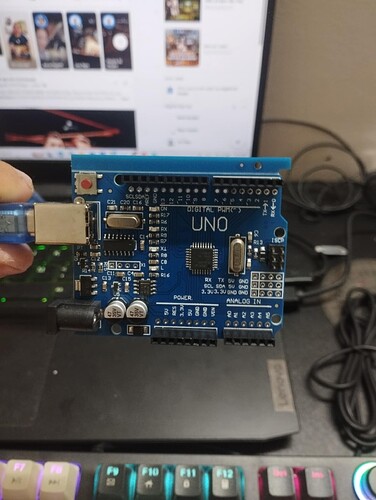Hi guys, thanks for reading this
I just starting to learn Arduino coding and have some problem, may anyone help me to clarify why i can't upload my code to Uno please ?
please, please never ever again post pictures of text... Not only they are not readable on small screens nor usable directly for copy&paste but they use up lots of storage and internet bandwidth which contributes to polluting the planet.
➜ do your part and do yourself a favour and please read How to get the best out of this forum and modify your post accordingly (including code tags and necessary documentation for your ask).
To your question, please verify that your arduino is on the selected com port and that (if needed since you are using a clone) you have the correct serial driver.
Thanks for replying to my post Mr Jackson,and sorry for these mistake
this is my code.
int led = 13; //khai bao
void setup()
{
pinMode (led, OUTPUT) ; // khai bao chu nang chan su dung
}
void loop()
{
digitalWrite(led, HIGH);
delay (2000);
digitalWrite(led, LOW);
delay(2000);
}
This is the error
Sketch uses 936 bytes (2%) of program storage space. Maximum is 32256 bytes.
Global variables use 9 bytes (0%) of dynamic memory, leaving 2039 bytes for local variables. Maximum is 2048 bytes.
"C:\Users\mynam\AppData\Local\Arduino15\packages\arduino\tools\avrdude\6.3.0-arduino17/bin/avrdude" "-CC:\Users\mynam\AppData\Local\Arduino15\packages\arduino\tools\avrdude\6.3.0-arduino17/etc/avrdude.conf" -v -V -patmega328p -carduino "-PCOM10" -b115200 -D "-Uflash:w:C:\Users\mynam\AppData\Local\arduino\sketches\D5D16A7A07944D6EF771C94ECC20365F/demo1.ino.hex:i"
avrdude: Version 6.3-20190619
Copyright (c) 2000-2005 Brian Dean, http://www.bdmicro.com/
Copyright (c) 2007-2014 Joerg Wunsch
System wide configuration file is "C:\Users\mynam\AppData\Local\Arduino15\packages\arduino\tools\avrdude\6.3.0-arduino17/etc/avrdude.conf"
Using Port : COM10
Using Programmer : arduino
Overriding Baud Rate : 115200
avrdude: ser_open(): can't open device "\.\COM10": The system cannot find the file specified.
avrdude done. Thank you.
Failed uploading: uploading error: exit status 1
i don't know how to set up Arduino, where to get serial driver. I selected all correct to my port, but it still not working
Hi @kdhihi. The "can't set com-state" error occurs when uploading to the boards that use specific batches of the WCH CH340 USB chip. The problem only occurs when using the latest version of the CH340 driver.
The workaround for the problem is to perform a "roll back" to an older version of the driver that is compatible with these problematic "CH340" chips. I'll provide instructions you can follow to do that:
- Click the following link to download the previous version of the driver from the chip manufacturer's website:
https://www.wch-ic.com/downloads/file/65.html?time=2023-03-16%2022:57:59 - Wait for the download to finish.
- Run the downloaded
CH341SER.EXEfile. - A "User Account Control" dialog may now appear asking "Do you want to allow this app to make changes to your device?". Click the "Yes" button.
- A "DriverSetup(X64)" dialog will open. Click the "INSTALL" button in the dialog.
- Wait for the driver installation to finish, as indicated by the appearance of a "Driver install success!" dialog.
- Click the "OK" button in the "Driver install success!" dialog.
The dialog will close. - Click the X icon at the top right of the "DriverSetup(X64)" dialog
The dialog will close. - Close Arduino IDE if it is running.
- Connect the Arduino board to your computer with a USB cable.
- Open the Windows Device Manager.
- Select View > Devices by type from the Device Manager menus.
- Open the "View" menu.
- If there is a ✓ to the left of the "Show hidden devices" menu item, click on "Show hidden devices" to disable it.
- Open the "Ports (COM & LPT)" section of the Device Manager tree.
- You should see a port identified as "USB-SERIAL CH340 (COMn)" under the "Ports (COM & LPT)" section (where "COMn" is some serial port e.g., COM4). Double click on that item.
The "USB-SERIAL CH340 (COMn) Properties" dialog will open. - Select the "Driver" tab of the "USB-SERIAL CH340 (COMn) Properties" dialog.
- You will see a "Roll Back Driver" button in the dialog. If it is not clickable, perform the following instructions:
- Click the "Update driver" button.
An "Update Drivers Device - USB-SERIAL CH340 (COMn)" dialog will open. - Click on "Search automatically for drivers" in the "Update Drivers Device - USB-SERIAL CH340 (COMn)" dialog.
- You should now see the driver installation wizard update the driver. Wait for the update to finish, as indicated by the message "Windows has successfully updated your drivers" in the dialog.
 It is possible you will instead see the message "The best drivers are already installed". If so, please stop following the instructions here and reply on this forum topic to let us know. I'll provide alternative instructions you can follow.
It is possible you will instead see the message "The best drivers are already installed". If so, please stop following the instructions here and reply on this forum topic to let us know. I'll provide alternative instructions you can follow. - Click the "Close" button in the "Update Drivers Device - USB-SERIAL CH340 (COMn)" dialog.
The dialog will close.
- Click the "Update driver" button.
- Click the "Roll Back Driver" button in the "USB-SERIAL CH340 (COMn) Properties" dialog.
The "Driver Package rollback" dialog will open. - Click the radio button next to "My apps don't work with this driver" in the "Driver Package rollback" dialog .
- Click the "Yes" button.
The "Driver Package rollback" dialog will close. - Click the "Close" button in the "USB-SERIAL CH340 (COMn) Properties" dialog.
Now start Arduino IDE again and repeat whatever you were doing before when you encountered that error before. Hopefully this time everything will work as expected.
Thanks for your instruction. But at 18.3 it says "the best drivers are already installed"
I have found that when the driver installation gets into this state, it can be solved by uninstalling and then reinstalling the drivers. After that, the "roll back" option should be enabled.
I'll provide instructions you can follow to do that:
- Close Arduino IDE if it is running.
- Connect the Arduino board to your computer with a USB cable.
- Open the Windows Device Manager.
- Select View > Devices by type from the Device Manager menus.
- Open the "View" menu.
- If there is a ✓ to the left of the "Show hidden devices" menu item, click on "Show hidden devices" to disable it.
- Open the "Ports (COM & LPT)" section of the Device Manager tree.
- You should see a port identified as "USB-SERIAL CH340 (COMn)" under the "Ports (COM & LPT)" section (where "COMn" is some serial port e.g., COM4). Double click on that item.
The "USB-SERIAL CH340 (COMn) Properties" dialog will open. - Select the "Driver" tab of the "USB-SERIAL CH340 (COMn) Properties" dialog.
- Click the "Uninstall Device" button.
The "Uninstall Device" dialog will open. - Check the box next to "☐ Attempt to remove the driver for this device.".
- Click the "Uninstall" button.
The "Uninstall Device" and "USB-SERIAL CH340 (COMn) Properties" dialogs will close. - Disconnect the USB cable of the Arduino board from your computer.
- Reconnect the USB cable of the Arduino board to your computer.
- Wait for the "USB-SERIAL CH340 (COMn)" device to appear under the "Ports (COM & LPT)" section of the Device Manager tree.
 This will take a couple of minutes as Windows must first automatically reinstall the driver.
This will take a couple of minutes as Windows must first automatically reinstall the driver.
 It might appear first as a "USB2.0-Serial" device under the "Other devices section of the tree. Just wait for a little longer and it will appear in its final place under the "Ports (COM & LPT)" section.
It might appear first as a "USB2.0-Serial" device under the "Other devices section of the tree. Just wait for a little longer and it will appear in its final place under the "Ports (COM & LPT)" section. - Click the following link to download the previous version of the driver from the chip manufacturer's website:
https://www.wch-ic.com/downloads/file/65.html?time=2023-03-16%2022:57:59 - Wait for the download to finish.
- Run the downloaded
CH341SER.EXEfile. - A "User Account Control" dialog may now appear asking "Do you want to allow this app to make changes to your device?". Click the "Yes" button.
- A "DriverSetup(X64)" dialog will open. Click the "INSTALL" button in the dialog.
- Wait for the driver installation to finish, as indicated by the appearance of a "Driver install success!" dialog.
- Click the "OK" button in the "Driver install success!" dialog.
The dialog will close. - Click the X icon at the top right of the "DriverSetup(X64)" dialog.
The dialog will close. - Switch back to the Windows "Device Manager".
- Double click on the "USB-SERIAL CH340 (COMn)" device under the "Ports (COM & LPT)" section.
The "USB-SERIAL CH340 (COMn) Properties" dialog will open. - Select the "Driver" tab of the "USB-SERIAL CH340 (COMn) Properties" dialog.
- Click the "Update driver" button.
An "Update Drivers Device - USB-SERIAL CH340 (COMn)" dialog will open. - Click on "Search automatically for drivers" in the "Update Drivers Device - USB-SERIAL CH340 (COMn)" dialog.
- You should now see the driver installation wizard update the driver. Wait for the update to finish, as indicated by the message "Windows has successfully updated your drivers" in the dialog.
- Click the "Close" button in the "Update Drivers Device - USB-SERIAL CH340 (COMn)" dialog.
The dialog will close. - Click the "Roll Back Driver" button in the "USB-SERIAL CH340 (COMn) Properties" dialog.
The "Driver Package rollback" dialog will open. - Click the radio button next to "My apps don't work with this driver" in the "Driver Package rollback" dialog .
- Click the "Yes" button.
The "Driver Package rollback" dialog will close. - Click the "Close" button in the "USB-SERIAL CH340 (COMn) Properties" dialog.
Now start Arduino IDE again and repeat whatever you were doing before when you encountered that error before. Hopefully this time everything will work as expected.