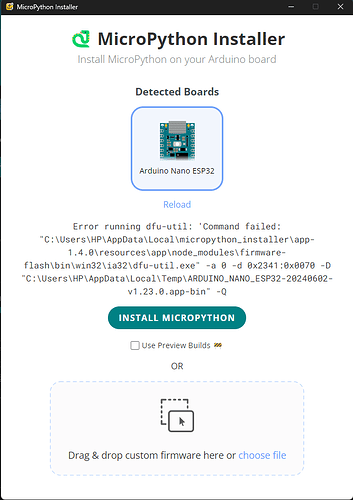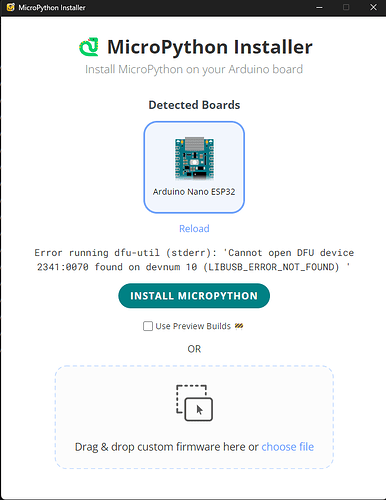I just bought a nano ESP32 and want to flash Micropython to it.
I was trying to following this Video: https://www.youtube.com/watch?v=JZn006KMmQY
But when I try to install Micropython, this error appear (Picture included): Error running dfu-util: 'Command failed: "C:\Users\HP\AppData\Local\micropython_installer\app-1.4.0\resources\app\node_modules\firmware-flash\bin\win32\ia32\dfu-util.exe" -a 0 -d 0x2341:0x0070 -D "C:\Users\HP\AppData\Local\Temp\ARDUINO_NANO_ESP32-20240602-v1.23.0.app-bin" -Q
Please help!! What should I do now?
FYI,
Although the ESP32 Nano is pluged in my computer USB port, this error still poped up
Hi @vincentbui. This "LIBUSB_ERROR_NOT_FOUND" error indicates you have not installed the drivers for the Nano ESP32 board.
Normally this is not a problem because Arduino IDE automatically installs the drivers for you when you install the "Arduino ESP32 Boards" platform that adds support for programming the Arduino in Arduino/C++ language. However, this won't be the case if you never installed that platform because you only intend to use the board with MicroPython.
The most simple solution will be to install Arduino IDE and the "Arduino ESP32 Boards" platform, making sure to approve the driver installation offer. I'll provide instructions for doing that:
- If you don't already have Arduino IDE installed, download it from the links on the "Software" page:
https://www.arduino.cc/en/software
- If you downloaded Arduino IDE, then install it:
https://docs.arduino.cc/software/ide-v2/tutorials/getting-started/ide-v2-downloading-and-installing/
- Start Arduino IDE.
- Select Tools > Board > Boards Manager... from the Arduino IDE menus to open the "Boards Manager" view in the left side panel.
- Scroll down through the list of boards platforms until you see the "Arduino ESP32 Boards" entry.
- Click the "INSTALL" button at the bottom of the "Arduino ESP32 Boards" entry.
- You should now see a "User Account Control" dialog about
dpinst-amd64.exe asking whether you "want to allow this app from an unknown publisher to make changes to your device". Click the "Yes" button in the dialog:

- Wait for the installation process to finish, as indicated by a notification at the bottom right corner of the Arduino IDE window:
Successfully installed platform ...
- Select File > Quit (or Arduino > Quit Arduino for macOS users) from the Arduino IDE menus.
All Arduino IDE windows will close.
After you have done that, try installing MicroPython on your Nano ESP32 board again, just as you did before. Hopefully it will be successful this time.