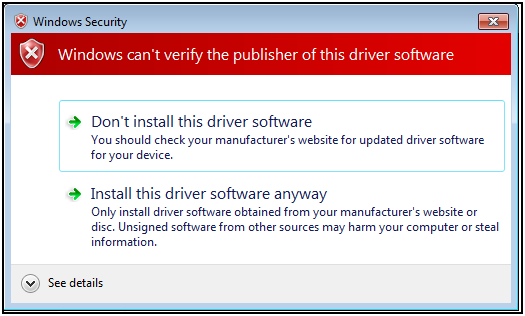Hello ptillisch,
I am having another issue....
I have 3 computers for my electrical engineering consulting business, a windows 10, and two windows 7. I still use the windows 7 machines given all the applications loaded on them and the test & measurement, and embedded programming infrastructure I have set up that they are a critical part of. As for security they are behind my firewall so this is not a concern.
I have been playing with the MKR Zero board on all three computers, using only the built-in blink example code under examples. On the Win10 machine everything works fine, in both the latest version of the IDE, and V1.8.19 which is the last version that will run on Win7. This is the machine I want to take advantage of the IDE V2 debugger capability.
On the Win7 machines, I was able to get things to work one time, and now I have the same problem with both machines where I can't program. They both show the same results:
Forcing reset using 1200bps open/close on port COM3
PORTS {COM3, } / {COM3, } => {}
PORTS {COM3, } / {COM3, } => {}
PORTS {COM3, } / {COM3, } => {}
PORTS {COM3, } / {COM3, } => {}
PORTS {COM3, } / {COM3, } => {}
PORTS {COM3, } / {COM3, } => {}
PORTS {COM3, } / {COM3, } => {}
PORTS {COM3, } / {COM3, } => {}
PORTS {COM3, } / {COM3, } => {}
PORTS {COM3, } / {COM3, } => {}
PORTS {COM3, } / {COM3, } => {}
PORTS {COM3, } / {COM3, } => {}
PORTS {COM3, } / {COM3, } => {}
PORTS {COM3, } / {COM3, } => {}
PORTS {COM3, } / {COM3, } => {}
PORTS {COM3, } / {COM3, } => {}
PORTS {COM3, } / {COM3, } => {}
PORTS {COM3, } / {COM3, } => {}
PORTS {COM3, } / {COM3, } => {}
PORTS {COM3, } / {COM3, } => {}
Uploading using selected port: COM3
C:\Users\xxxxxxx\AppData\Local\Arduino15\packages\arduino\tools\bossac\1.7.0-arduino3/bossac.exe -i -d --port=COM3 -U true -i -e -w -v C:\Users\xxxxx\AppData\Local\Temp\arduino_build_561379/Blink.ino.bin -R
Send auto-baud
No device found on COM3
Set binary mode
An error occurred while uploading the sketch
Sometimes the COM port number will be different.
I have gone through some of the posts on this forum, and I have tried double tapping the reset button on the MKR Zero board, and while this will sometimes initiate a new COM port number, it still will not work when I go back into the port settings and select that number.
On both machines I have tried uninstalling and re-installing the IDE, I have tried uninstalling and re-installing the drivers, Nothing works.
I cannot understand why it worked initially on both machines, and why it won't now.
Again, it works fine on the Win10 machine, so I know the MKR Zero board itself is fine.
On both machines I can program an old Adafruit Trinket board that I had laying around, that came from some project where I got stuff back from a client and it was in the box. I never used it until now. Again, this thing will work on these machines (and the Win10 machine), but I can no longer get the MKR Zero to work on these machines and I need to for a project.
Am I missing anything? Any suggestions? Unfortunately I'll need to move away from Arduino If I can't get this to work. It seemed like this all would be a simple and fast approach for what I need to do on this new project, but it's not looking that way at the moment...
Thank you.
David