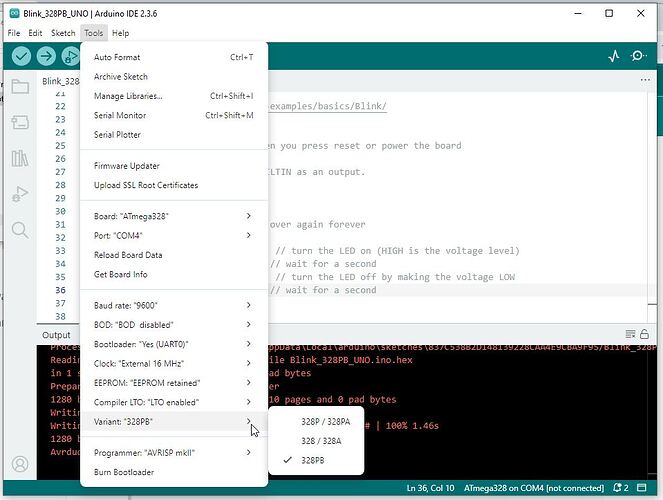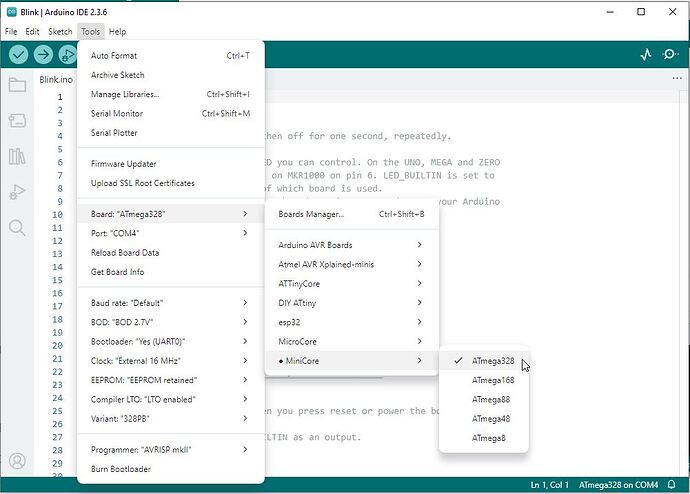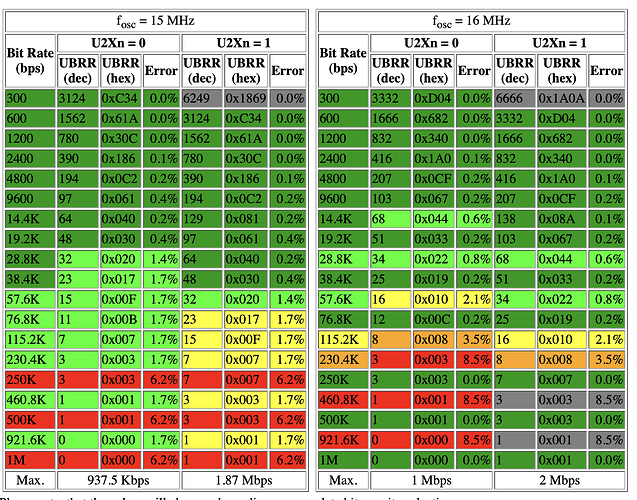I bought these clones on AliExpress in 2022. I should pay more attention to the feedback as there are only 2 ratings and looking back now, they could well be seller-planted links.
aliexpress.us/item/3256804378059025.html
Here is the text from the upload using AVRISPmkII:
uino.1
Copyright see avrdude/AUTHORS at main · avrdudes/avrdude · GitHub
System wide configuration file is C:\Users\malukens\AppData\Local\Arduino15\packages\MiniCore\tools\avrdude\8.0-arduino.1\etc\avrdude.conf
Using port : COM4
Using programmer : urclock
Setting baud rate : 115200
Error: cannot set com-state for \.\COM4
Error: unable to open port COM4 for programmer urclock
Avrdude done. Thank you.
Failed uploading: uploading error: exit status 1
Here is the text after setting baud rate to 9600:
Avrdude version 8.0-arduino.1
Copyright see avrdude/AUTHORS at main · avrdudes/avrdude · GitHub
System wide configuration file is C:\Users\malukens\AppData\Local\Arduino15\packages\MiniCore\tools\avrdude\8.0-arduino.1\etc\avrdude.conf
Using port : COM4
Using programmer : urclock
Setting baud rate : 9600
AVR part : ATmega328PB
Programming modes : SPM, ISP, HVPP, debugWIRE
Programmer type : Urclock
Description : Urboot bootloaders using urprotocol
Protocol : Urprotocol
AVR device initialized and ready to accept instructions
Device signature = 1E 95 16 (ATmega328PB)
Processing -U eeprom:w:C:\Users\malukens\AppData\Local\arduino\sketches\61A957A3F6D9D5799D38488415E5A45A/Blink.ino.eep:i
Warning: no eeprom data found in Intel Hex file C:\Users\malukens\AppData\Local\arduino\sketches\61A957A3F6D9D5799D38488415E5A45A/Blink.ino.eep
Reading 0 bytes for eeprom from input file Blink.ino.eep
in 0 sections of [0, -1]: 0 pages and 0 pad bytes
Writing 0 bytes to eeprom
Writing | ################################################## | 100% 0.00s
0 bytes of eeprom written
Processing -U flash:w:C:\Users\malukens\AppData\Local\arduino\sketches\61A957A3F6D9D5799D38488415E5A45A/Blink.ino.hex:i
Reading 1084 bytes for flash from input file Blink.ino.hex
in 1 section [0, 0x43b]: 9 pages and 68 pad bytes
Preparing flash input for device bootloader
1280 bytes in 2 sections of [0, 0x7e7f]: 10 pages and 0 pad bytes
Writing 1280 bytes to flash
Writing | ################################################## | 100% 1.46s
1280 bytes of flash written
Avrdude done. Thank you.
Here is the upload log if I simply hit UPLOAD again:
Avrdude version 8.0-arduino.1
Copyright see avrdude/AUTHORS at main · avrdudes/avrdude · GitHub
System wide configuration file is C:\Users\malukens\AppData\Local\Arduino15\packages\MiniCore\tools\avrdude\8.0-arduino.1\etc\avrdude.conf
Using port : COM4
Using programmer : urclock
Setting baud rate : 9600
Error: cannot set com-state for \.\COM4
Error: unable to open port COM4 for programmer urclock
Avrdude done. Thank you.
Failed uploading: uploading error: exit status 1
If I change the baud rate to 19200 it works again.
If I change baud rate to "Default" it fails.
I tried changing baud rates again and the only two that work are 19200 and 9600.
At least it is reproducible so I can get them to load, these board will get consumed in the next projects I do that are not space limited.