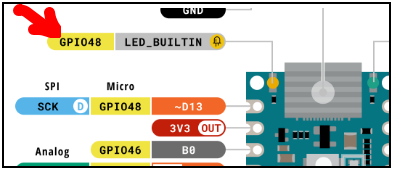following guidelines and instruction always fail to upload the file in NANO ESP32. Any support or tips are appreciated!
Partition Scheme SPIFFS:
LittleFS Filesystem Uploader v1.1.8 -- GitHub - earlephilhower/arduino-littlefs-upload: Build and uploads LittleFS filesystems for the Arduino-Pico RP2040, ESP8266, and ESP32 cores under Arduino IDE 2.2.1 or higher
Sketch Path: C:\Users\USER\Documents\Arduino\673OEE_db
Data Path: C:\Users\USER\Documents\Arduino\673OEE_db\data
Device: ESP32 series, model esp32s3
Using partition: spiffs
Partitions: C:\Users\USER\AppData\Local\Arduino15\packages\arduino\hardware\esp32\2.0.13\tools\partitions\spiffs.csv
ERROR: Partition file not found!
Partition Scheme Default:
LittleFS Filesystem Uploader v1.1.8 -- GitHub - earlephilhower/arduino-littlefs-upload: Build and uploads LittleFS filesystems for the Arduino-Pico RP2040, ESP8266, and ESP32 cores under Arduino IDE 2.2.1 or higher
Sketch Path: C:\Users\USER\Documents\Arduino\673OEE_db
Data Path: C:\Users\USER\Documents\Arduino\673OEE_db\data
Device: ESP32 series, model esp32s3
Using partition: default
Partitions: C:\Users\USER\AppData\Local\Arduino15\packages\arduino\hardware\esp32\2.0.13\tools\partitions\default.csv
Building LittleFS filesystem
Command Line: C:\Users\USER\AppData\Local\Arduino15\packages\esp32\tools\mklittlefs\3.0.0-gnu12-dc7f933\mklittlefs.exe -c C:\Users\LMATEEV\Documents\Arduino\673OEE_db\data -p 256 -b 4096 -s 1441792 C:\Users\LMATEEV\AppData\Local\Temp\tmp-58792-b8pjMUPqCff5-.littlefs.bin
/data.sqlite3
Uploading LittleFS filesystem
Command Line: C:\Users\USER\AppData\Local\Arduino15\packages\esp32\tools\esptool_py\4.5.1\esptool.exe --chip esp32s3 --port COM12 --baud NaN --before default_reset --after hard_reset write_flash -z --flash_mode dio --flash_freq 80m --flash_size detect 2686976 C:\Users\USER\AppData\Local\Temp\tmp-58792-b8pjMUPqCff5-.littlefs.bin
usage: esptool [-h]
[--chip {auto,esp8266,esp32,esp32s2,esp32s3beta2,esp32s3,esp32c3,esp32c6beta,esp32h2beta1,esp32h2beta2,esp32c2,esp32c6,esp32h2}]
[--port PORT] [--baud BAUD]
[--before {default_reset,usb_reset,no_reset,no_reset_no_sync}]
[--after {hard_reset,soft_reset,no_reset,no_reset_stub}]
[--no-stub] [--trace] [--override-vddsdio [{1.8V,1.9V,OFF}]]
[--connect-attempts CONNECT_ATTEMPTS]
{load_ram,dump_mem,read_mem,write_mem,write_flash,run,image_info,make_image,elf2image,read_mac,chip_id,flash_id,read_flash_status,write_flash_status,read_flash,verify_flash,erase_flash,erase_region,merge_bin,get_security_info,version}
...
esptool: error: argument --baud/-b: invalid arg_auto_int value: 'NaN'
ERROR: Upload failed, error code: 2