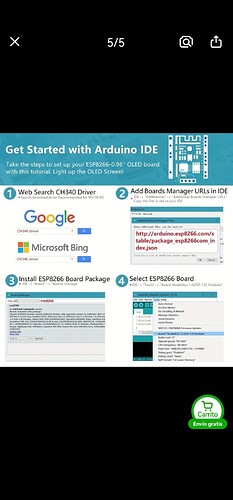Sorry I forgot to tell you in the minute 1:08 is the schematic, and I actually did ran the i2c scans, but one worked and the other didnt
the first i tried was this one (i think its a generic scanner because its so easy and common to find), in the pins 6 and 5, that correspond to the built in OLED screen :
// Copy from Arduino Playground - i2c_scanner
// https://playground.arduino.cc/Main/I2cScanner/
// --------------------------------------
// i2c_scanner
//
// Version 1
// This program (or code that looks like it)
// can be found in many places.
// For example on the Arduino.cc forum.
// The original author is not know.
// Version 2, Juni 2012, Using Arduino 1.0.1
// Adapted to be as simple as possible by Arduino.cc user Krodal
// Version 3, Feb 26 2013
// V3 by louarnold
// Version 4, March 3, 2013, Using Arduino 1.0.3
// by Arduino.cc user Krodal.
// Changes by louarnold removed.
// Scanning addresses changed from 0...127 to 1...119,
// according to the i2c scanner by Nick Gammon
// https://www.gammon.com.au/forum/?id=10896
// Version 5, March 28, 2013
// As version 4, but address scans now to 127.
// A sensor seems to use address 120.
// Version 6, November 27, 2015.
// Added waiting for the Leonardo serial communication.
//
//
// This sketch tests the standard 7-bit addresses
// Devices with higher bit address might not be seen properly.
//
#include <Wire.h>
void setup()
{
Wire.begin(5,4); //Modifed for ESP32
Serial.begin(9600);
while (!Serial); // Leonardo: wait for serial monitor
Serial.println("\nI2C Scanner");
}
void loop()
{
byte error, address;
int nDevices;
Serial.println("Scanning...");
nDevices = 0;
for(address = 1; address < 127; address++ )
{
// The i2c_scanner uses the return value of
// the Write.endTransmisstion to see if
// a device did acknowledge to the address.
Wire.beginTransmission(address);
error = Wire.endTransmission();
if (error == 0)
{
Serial.print("I2C device found at address 0x");
if (address<16)
Serial.print("0");
Serial.print(address,HEX);
Serial.println(" !");
nDevices++;
}
else if (error==4)
{
Serial.print("Unknown error at address 0x");
if (address<16)
Serial.print("0");
Serial.println(address,HEX);
}
}
if (nDevices == 0)
Serial.println("No I2C devices found\n");
else
Serial.println("done\n");
delay(5000); // wait 5 seconds for next scan
but what i got in the serial was only non sense garbage letters (i also change the baud rate to 115200, and got some letters, but nothing useful)
then after some more research i tried this different scanner that does the same, but it will show all the pins in the serial, this one actually gave me the right results, that the pins 6 and 5 were a i2c device at adress 0x3c
/*
* i2c_port_address_scanner
* Scans ports D0 to D7 on an ESP8266 and searches for I2C device. based on the original code
* available on Arduino.cc and later improved by user Krodal and Nick Gammon (www.gammon.com.au/forum/?id=10896)
* D8 throws exceptions thus it has been left out
*
*/
#include <Wire.h>
void setup() {
Serial.begin(115200);
while (!Serial); // Leonardo: wait for serial monitor
Serial.println("\n\nI2C Scanner to scan for devices on each port pair D0 to D7");
scanPorts();
}
uint8_t portArray[] = {16, 5, 4, 0, 2, 14, 12, 13};
//String portMap[] = {"D0", "D1", "D2", "D3", "D4", "D5", "D6", "D7"}; //for Wemos
String portMap[] = {"GPIO16", "GPIO5", "GPIO4", "GPIO0", "GPIO2", "GPIO14", "GPIO12", "GPIO13"};
void scanPorts() {
for (uint8_t i = 0; i < sizeof(portArray); i++) {
for (uint8_t j = 0; j < sizeof(portArray); j++) {
if (i != j){
Serial.print("Scanning (SDA : SCL) - " + portMap[i] + " : " + portMap[j] + " - ");
Wire.begin(portArray[i], portArray[j]);
check_if_exist_I2C();
}
}
}
}
void check_if_exist_I2C() {
byte error, address;
int nDevices;
nDevices = 0;
for (address = 1; address < 127; address++ ) {
// The i2c_scanner uses the return value of
// the Write.endTransmisstion to see if
// a device did acknowledge to the address.
Wire.beginTransmission(address);
error = Wire.endTransmission();
if (error == 0){
Serial.print("I2C device found at address 0x");
if (address < 16)
Serial.print("0");
Serial.print(address, HEX);
Serial.println(" !");
nDevices++;
} else if (error == 4) {
Serial.print("Unknow error at address 0x");
if (address < 16)
Serial.print("0");
Serial.println(address, HEX);
}
} //for loop
if (nDevices == 0)
Serial.println("No I2C devices found");
else
Serial.println("**********************************\n");
//delay(1000); // wait 1 seconds for next scan, did not find it necessary
}
void loop() {
}
in which pin should i conect the pull ups?
thanks for the answers, regards